0 Views· 18 August 2022
Bouncing Ball (Advanced Keyframing) in Premiere Pro Tutorial | Cinecom.net
Advertisement
Get the physics right and learn how to make advanced keyframe animations in Premiere Pro with this real bouncing ball.
When animating objects it's very important that those animations look real, or in other words that the physics are correct. IN this tutorial video we'll create an easy animation of a bouncing ball. Gravity makes the ball accelerate as it falls to the ground, but as it goes up again it will slow down.
One way of adding this smoothness to your animation is by making your linear keyframes bezier. That's an easy step, but it will still look a bit weird. So that's why we'll need full custom control over that animation.
Premiere Pro will allow us to do that in the advanced keyframing section where we can manipulate the velocity curves and make the ball do exactly what we want.
Once the animation is done, there rest us one more thing to make it look even more natural. And that is adding a motion blur. After Effects has a nice feature to just "enable" that motion blurriness. But in Premiere Pro, we'll to create it manual. With the plugin "directional blur", we can create such a bluriness. But again, we'll have to animate this value the same way as we've done with the position. We also want our blurriness to match the smoothness of the bouncing ball.
✅ FROM THE VIDEO
Article/Project► https://www.cinecom.net/tutori....als/bouncing-ball-ad
👕 MERCH
► https://cinecom.net/merch
🎬 Get 1 Month of FREE Skillshare Premium
► https://cinecom.info/Skillshare
💙 LETS CONNECT
Website ► http://cinecom.info/Website
Discord ► https://discord.gg/Cinecom
Twitter ►http://cinecom.info/Twitter
Instagram ► http://cinecom.info/Instagram
💥 Download Unlimited Video Assets
► http://storyblocks.com/Cinecom
Create your Website with Squarespace and start with 10% DISCOUNT
► https://squarespace.com/Cinecom
#cinecom
Up next
Advertisement

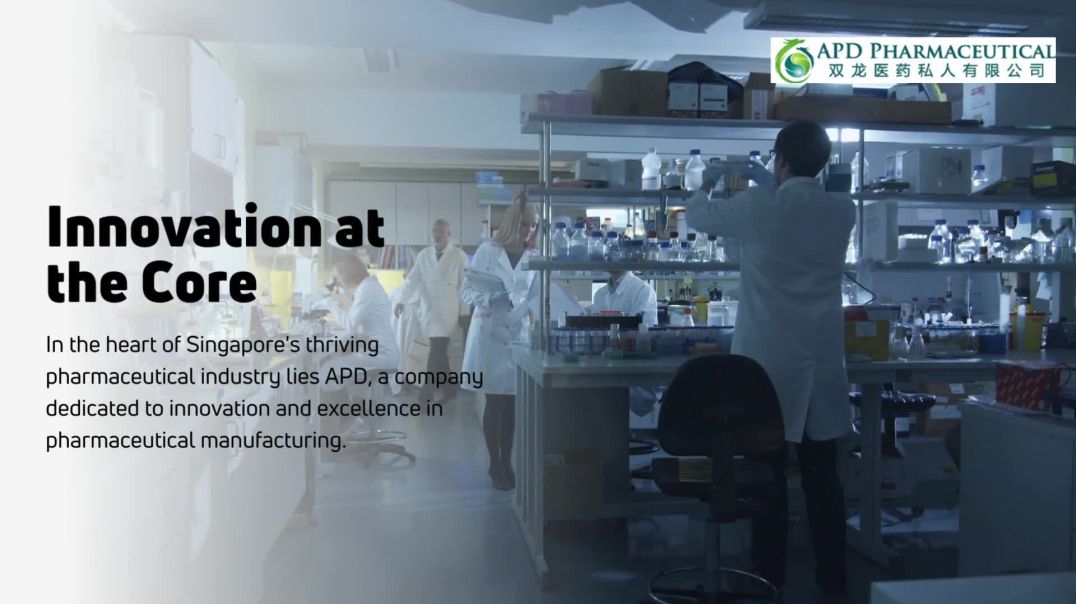
![JDM Sleeper Mini [Season Premiere]](https://i.ytimg.com/vi/NQ8RLM8eWRU/maxresdefault.jpg)
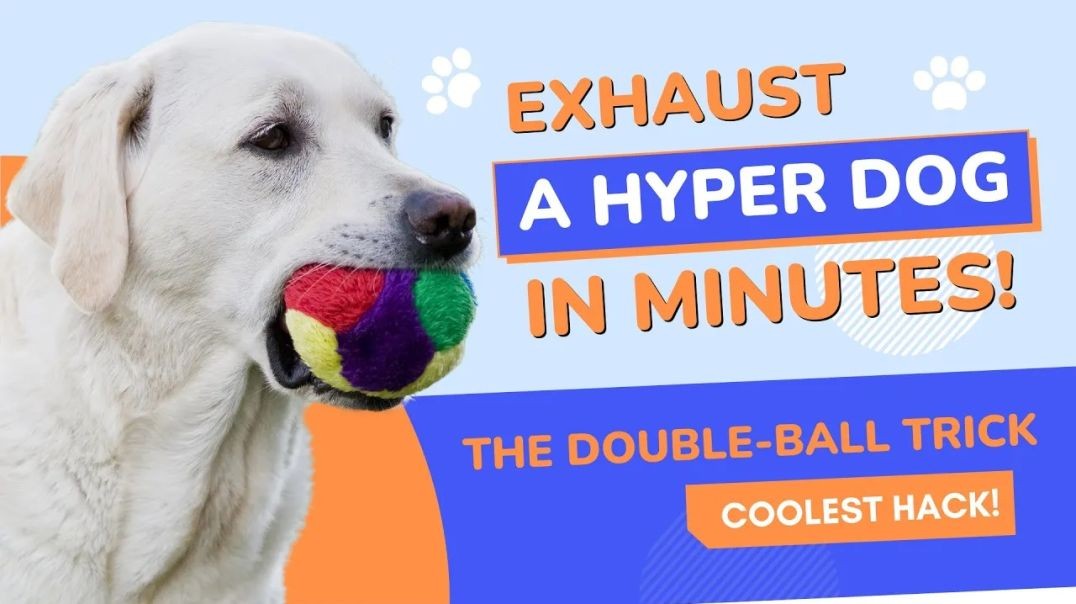

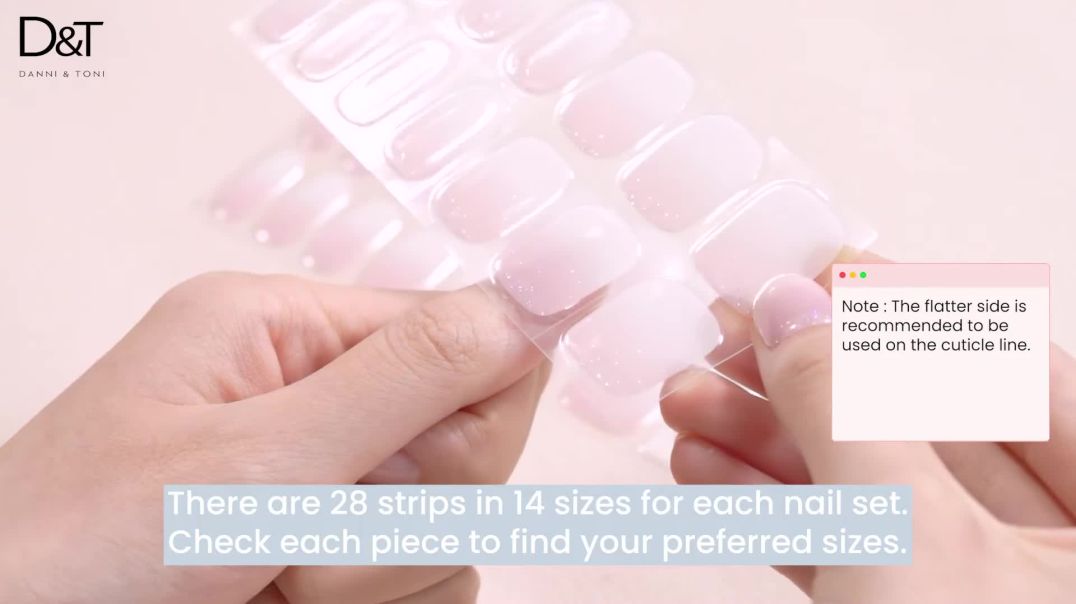


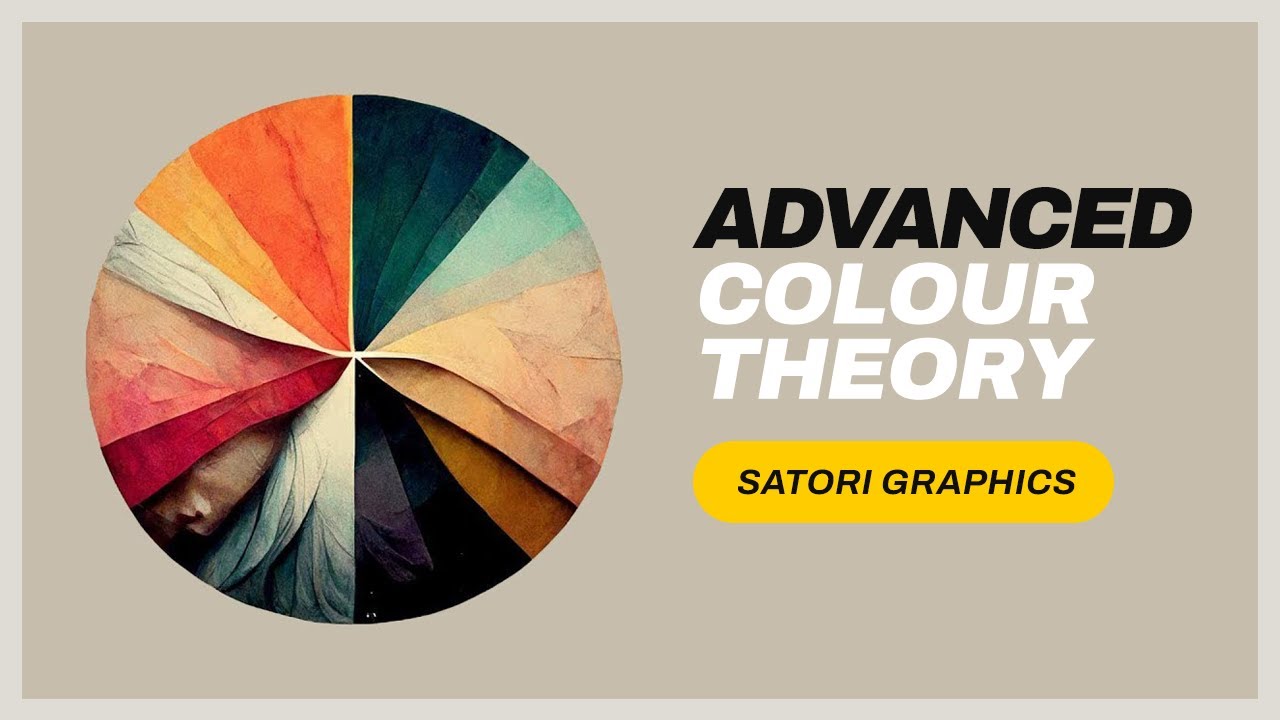












0 Comments